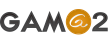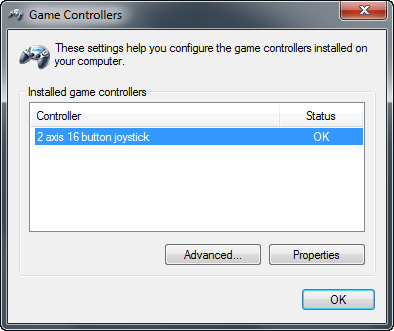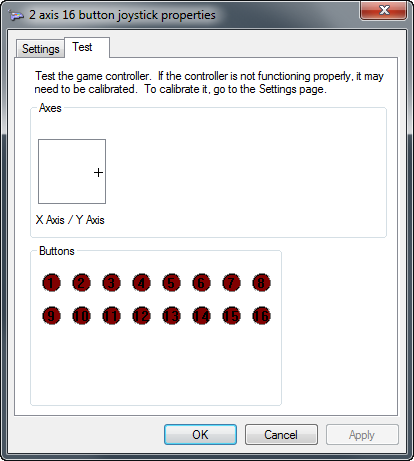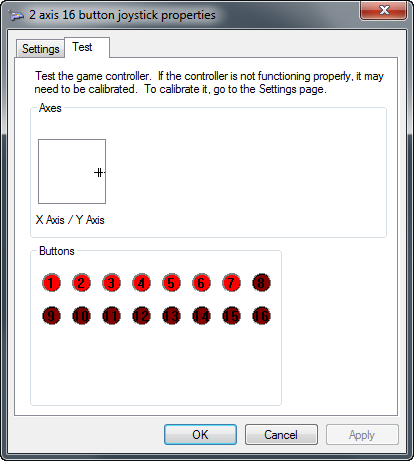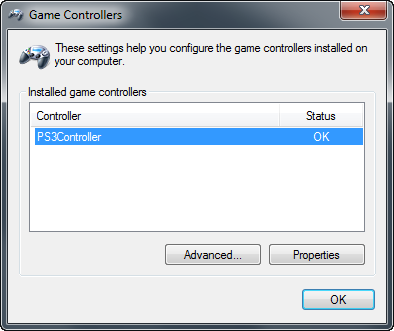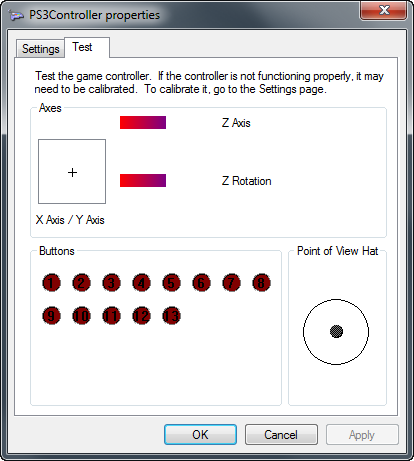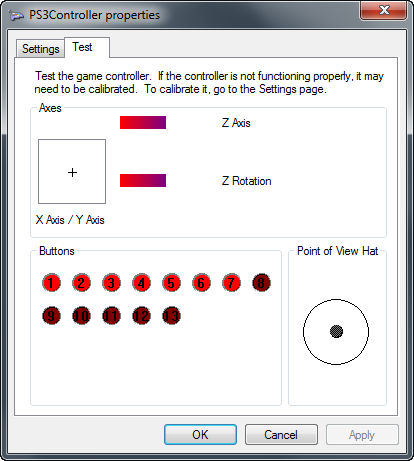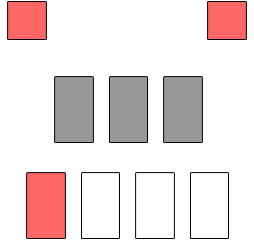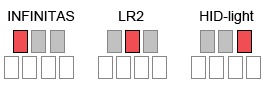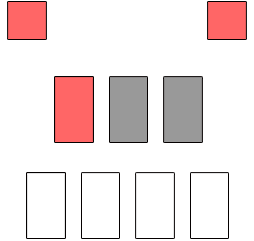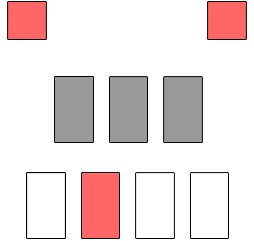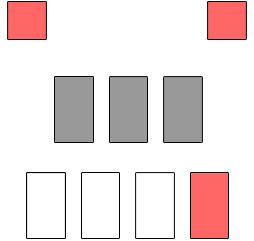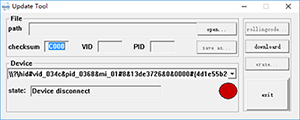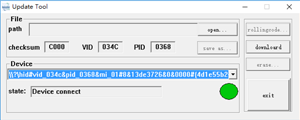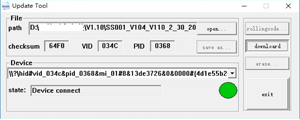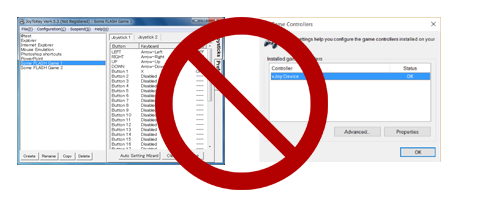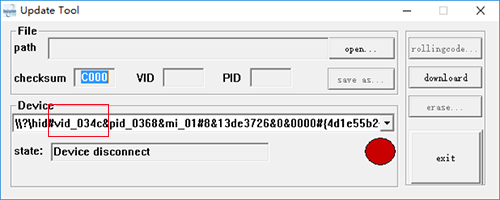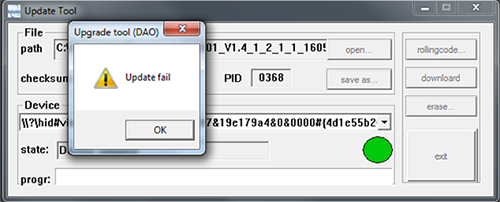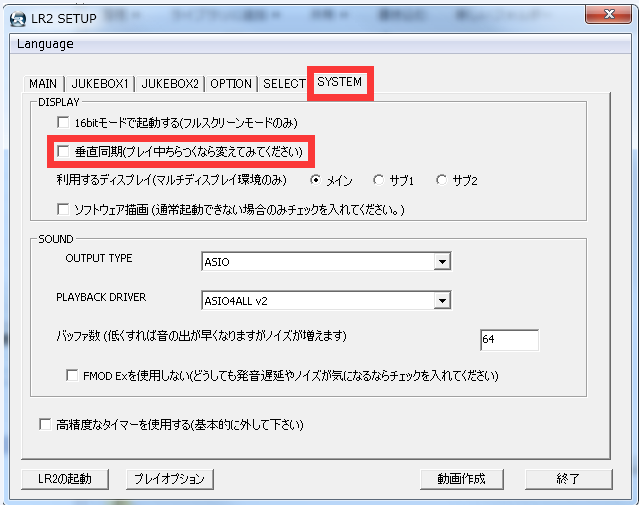Use highest frequency of 1000Hz to keep steady output;
Not HID-keyboard mode, but the only one supports INFINITAS directly in the world, which can adjust LaneCover and LIFT precisely;
With super high class turntable algorithm, when you rotate turntable back and forth, the judgements are all the same, and no any lag;
To make sure that the accurate value of button output reaches 1ms, the button signal is optimized separately.
Support turntable perfectly On LR2;
Special function on LR2, LaneCover and LIFT can be adjusted with turntable;
Support HID-light perfectly;
Double click and triple click of select BUTTON can achieve the function of the third button;
Support DJMAX RESPECT
Instruction on how to use DJMAX RESPECT mode
To make DJMAX RESPECT mode work, special converter is necessary
To use DJMAX RESPECT mode, the latest firmware is necessary

Connection about the converter
After you connect the controller according to the following steps, you can make DJMAX RESPECT mode work normally.
- Connect the PlayStation 2 connector of the controller to the PlayStation 2 connector of converter
- Connect PlayStation 4 gamepad to any USB connector in the both side of the convertor with a USB cable
- Connect the USB of the converter to PlayStation 4 body
- Connect the red USB connector of the controller to PlayStation 4 body
Converter doesn’t support PS4 PRO game body for the time being.
Start game
The blue pilot light of the converter should turn green, and keep shining after flashing about 30 seconds, then you can play game
Mode switch
Press start+select+5, simultaneously about a second, PS2 IIDX mode and DJMAX RESPECT mode of the controller can be switched repeatedly
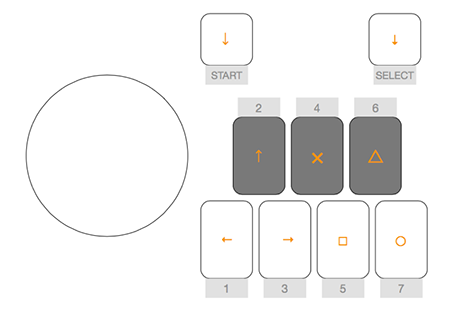
Key Mapping
Key mapping is shown as following image
| Controller | PS4 key |
| Start | left stick ↓ |
| Select | right stick ↓ |
| 1 | ← |
| 2 | ↑ |
| 3 | → |
| 4 | × |
| 5 | □ |
| 6 | △ |
| 7 | ○ |
| Rotate turntable clockwise | left stick ↓ |
| Rotate turntable counterclockwise | left stick ↑ |
| Controller | PS4 key |
| Start+Select+4 | Option |
| Start+1 | L1 |
| Start+2 | R1 |
| Start+6 | R2 |
| Start+7 | L2 |
| Start+Select+5 | Switch for PS2 IIDX/DJMAX RESPECT game mode |
The details of the other questions are shown in “Common Question” in the bottom of this page